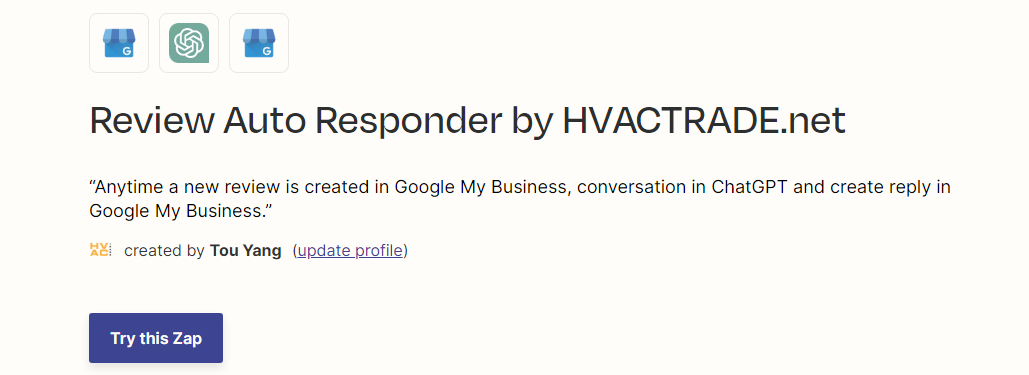How to Automate Review Responses for your Google Business Profile
If you were wondering how you can automate responses for your reviews for your Google Business Profile (GBP) we got you covered. I will keep this short and straight to the point. I will be providing a link to copy this automation trigger.
Requirements
Google Business Profile
Well you can't respond to reviews if you don't have a GBP account =D
OpenAI Account (Chat-GPT)
You will be needing an openai account to access your api keys located here: https://platform.openai.com/api-keys
It will cost you about $20/month for access to this.
Zapier Account
This is the platform we will be using where all the automation comes into play.
Step-by-step guide on Building the Automations
If you are interested in building the automations yourself I will provide a step-by-step guide for you below.
Creating the Zap Trigger Flow
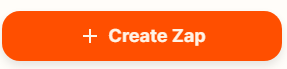
Under your main Zapier account, you will see a button on the left "Create Zap". Click that button to move forward with starting your new zap trigger. You can find this under https://zapier.com/app/dashboard
First Trigger - New Review in Google My Business
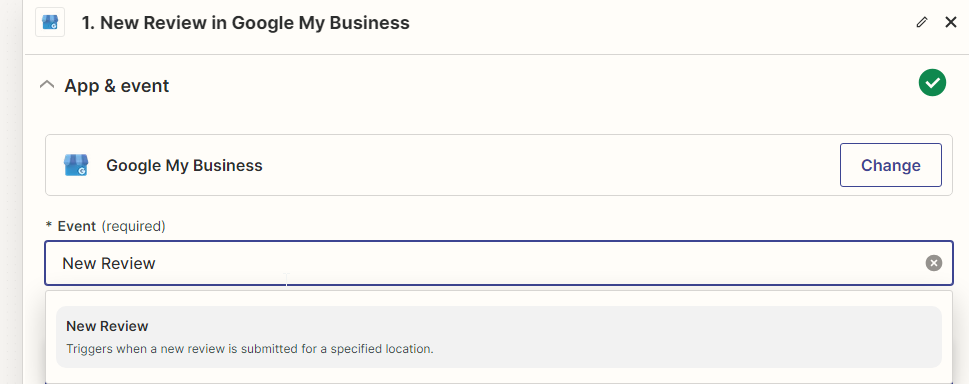
The first trigger is going to ask you which platform you will be using. In this case we will search for Google My Business and the event will be New Review
- You will be prompted to sign into your google account to access your Google Business Profiles
- You will have to select your Google Business Profile location you want to set up for this automation.
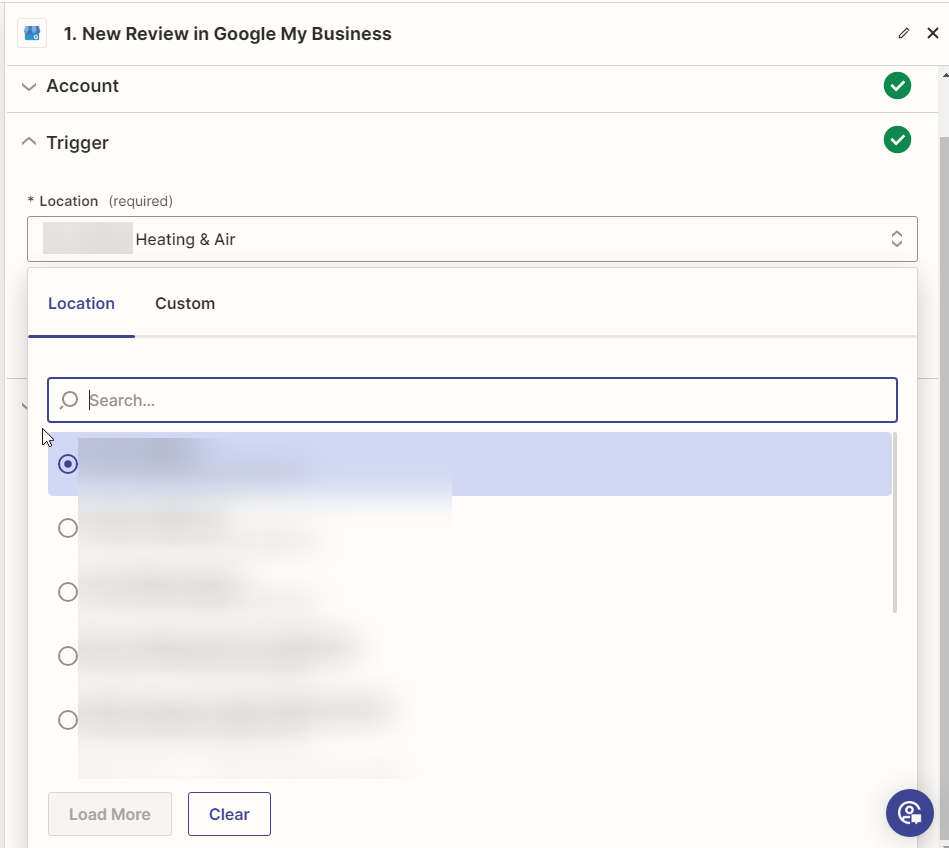
2nd Trigger - Conversation in ChatGPT
This is probably going to be the most confusing part if you are new to GPT. There will be a few events listed once you have selected ChatGPT but we are only focused on the Event Conversation
- You will first be prompted to link your openai secret key which can be found here: https://platform.openai.com/api-keys
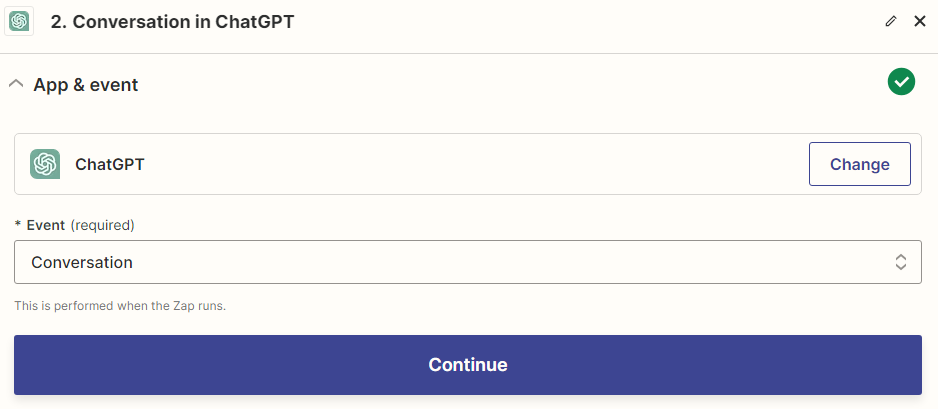
Setting the Action for User Message
The action we will only need to touch is the *User Message. This is where we will be creating the prompt for ChatGPT to respond to the reviews for us. It doesn't need to be super technical but I will provide the code below if you want a example that I use.
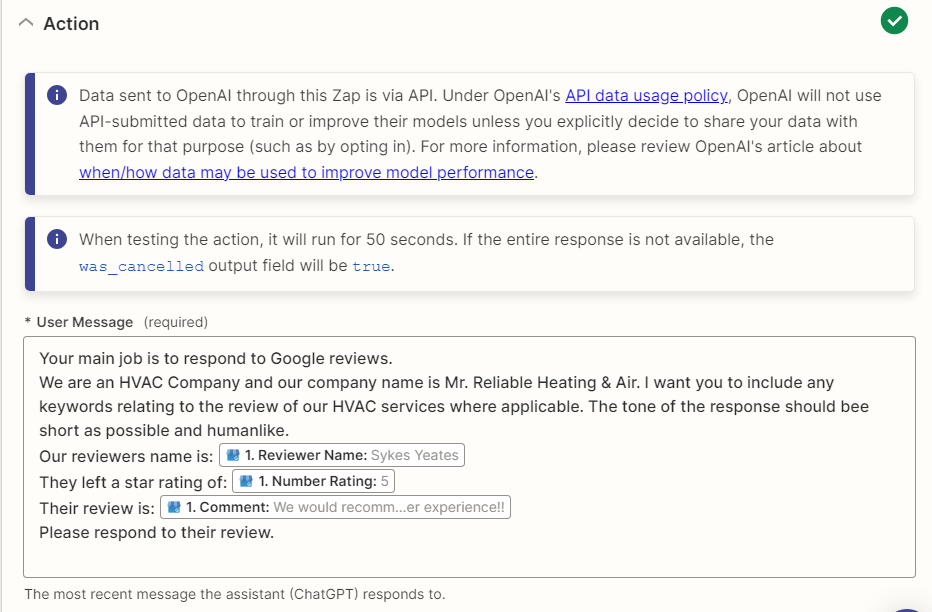
Your main job is to respond to Google reviews. We are an HVAC Company and our company name is [Your Company Name]. I want you to include any keywords relating to the review of our HVAC services where applicable. The tone of the response should bee short as possible and humanlike.
Our reviewer's name is: [Reviewers Name]
They left a star rating of Their review is: [Star Rating]
Please respond to their review. [Comment]
You don't need to mess with anything else in this configuration. Now the last step is to create a reply within Google My Business.
3rd Trigger - Create Reply in Google My Business
This last step is pretty easy. You will be choosing Google My Business as the App & Event. Your event will be Create Reply
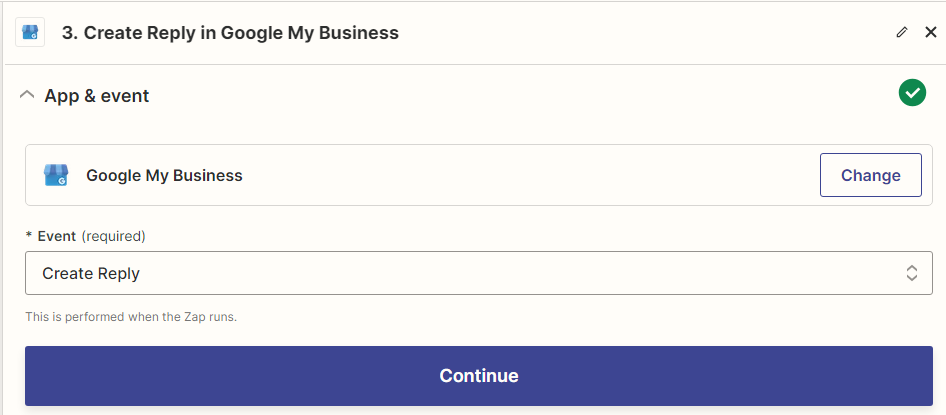
Setting up the action
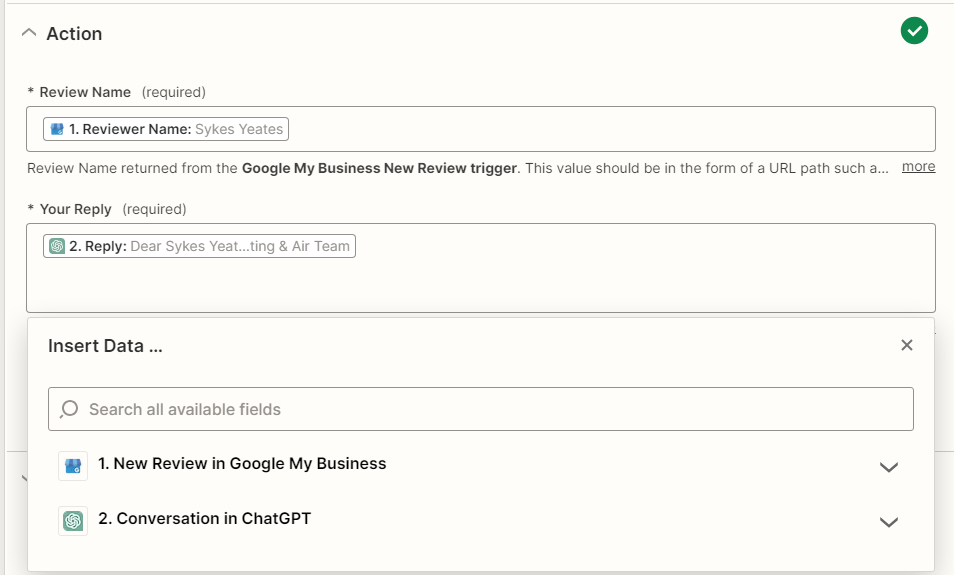
Setting up the action is pretty straightforward.
- Selecting the correct Reviewer name
- Inserting ChatGPT Reply to the message
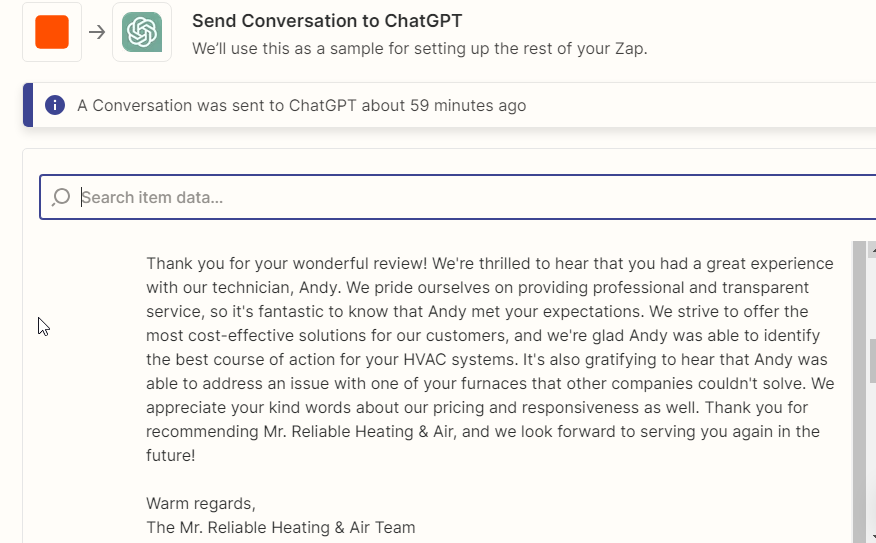
Here is an example of the response given to the review. You can always alter the length of the responses within the GPT prompts. You can keep playing with the test feature before going live to find what works best for you.
Finalizing the ZAP - Going live
The last step for you to do now is to Publish the Zap and it will go live. Congrats you just automated your review responses! Please share my post if you enjoyed the read. Keep an eye out for my new tutorial!
Whats Next? Collecting reviews with Keyword Categories listed
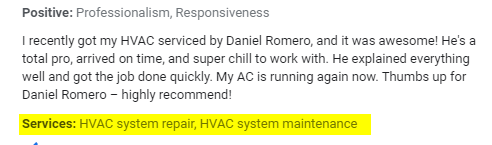
Ever wondered how you can automate collecting reviews that auto-tag service keywords? We can collect reviews and create automation for keyword services the use of triggers within SERA or ServiceTitan! keep an eye out on my next tutorial.