Filtering Customers by Address: Membership by Address
In the future SERA may have the option to create a list for us to download for those who runs memberships based on Address. For the time being I created a short and simple way of grabbing the list of addresses from a single customer and basing filtering if that address has a membership tied to it.
Requirements
- Google Sheets - We will be doing our filters from Google Sheets
- TableCapture - App used to capture tables from SERA reporting.
- ChatGPT- This is only needed if you don't know how to create formulas in sheets like I do =D. The formula will be listed in this guide.
Exporting Membership Data in SERA
SERA already allows you to export members which is perfect. Once you download this information you will post it on Sheet 2 of in Google Sheets.
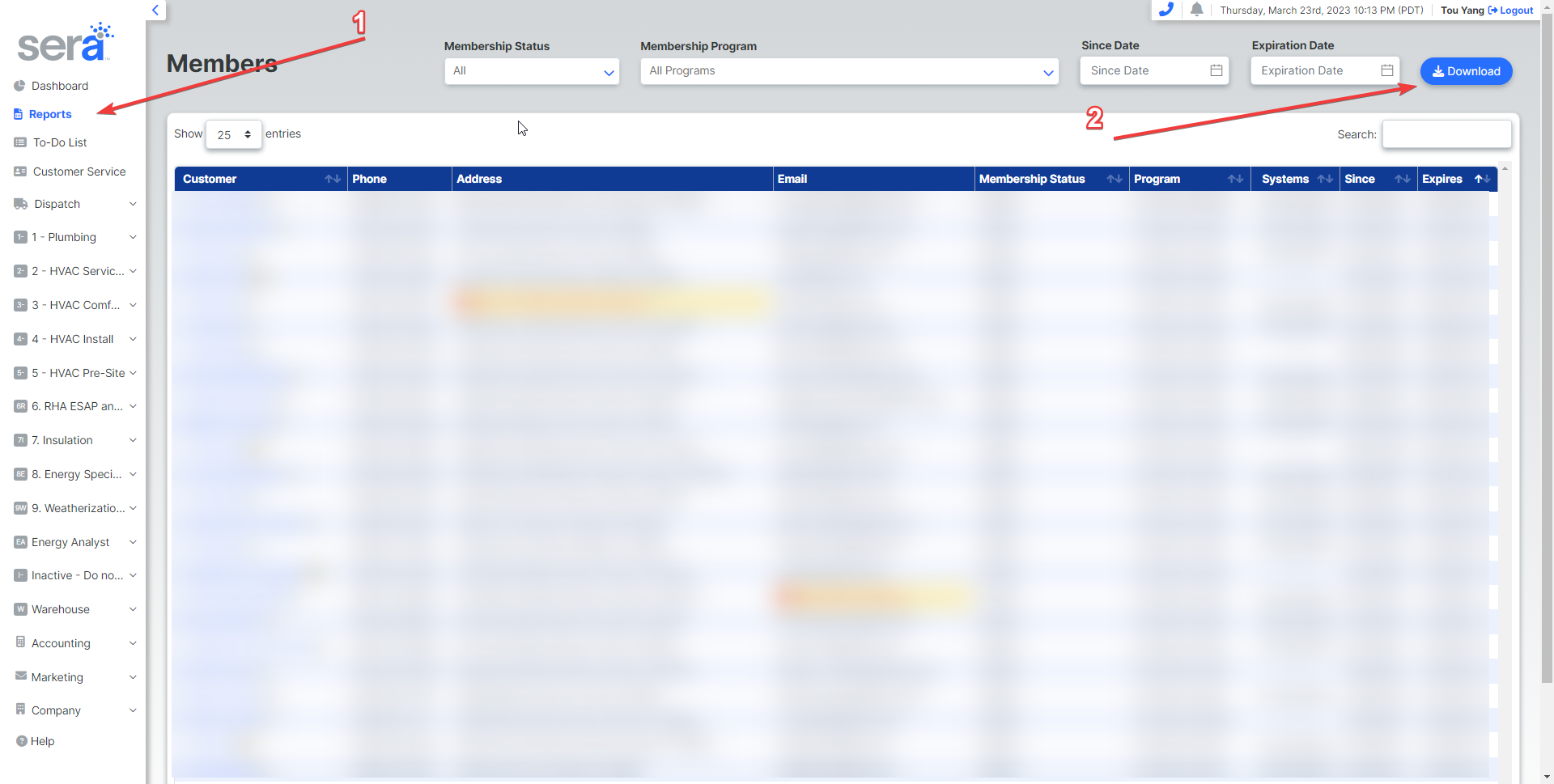
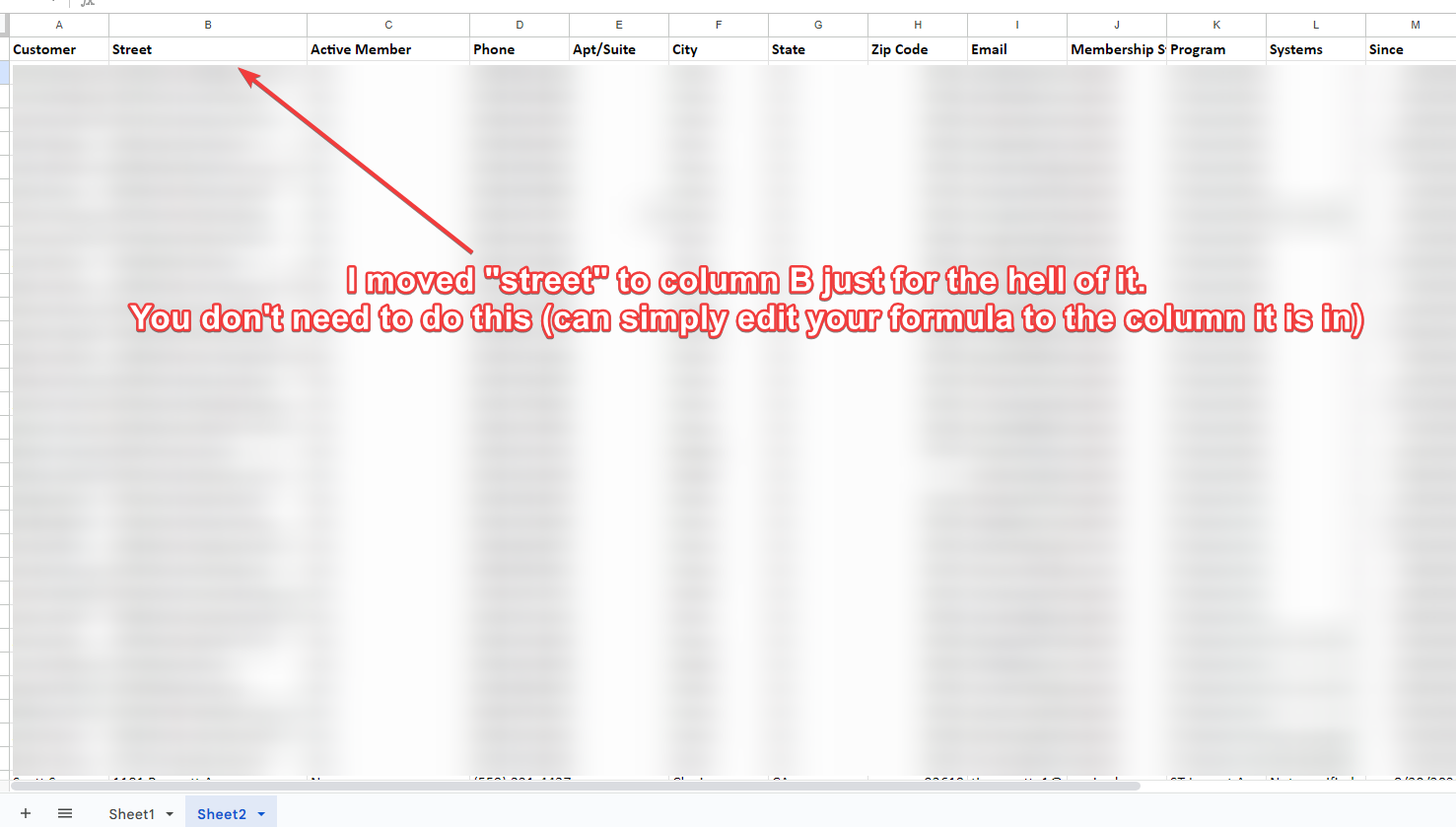
The Tricky Part: Pulling Multiple Addresses
Sadly this is not a feature to download (SERA PLZZZZZZ). SO we are going to automate this a bit.
This is the part that is going to take some time to grab based on how much data you have in SERA. We will be using a tool called TableCapture to automate the process of copying all the tables.
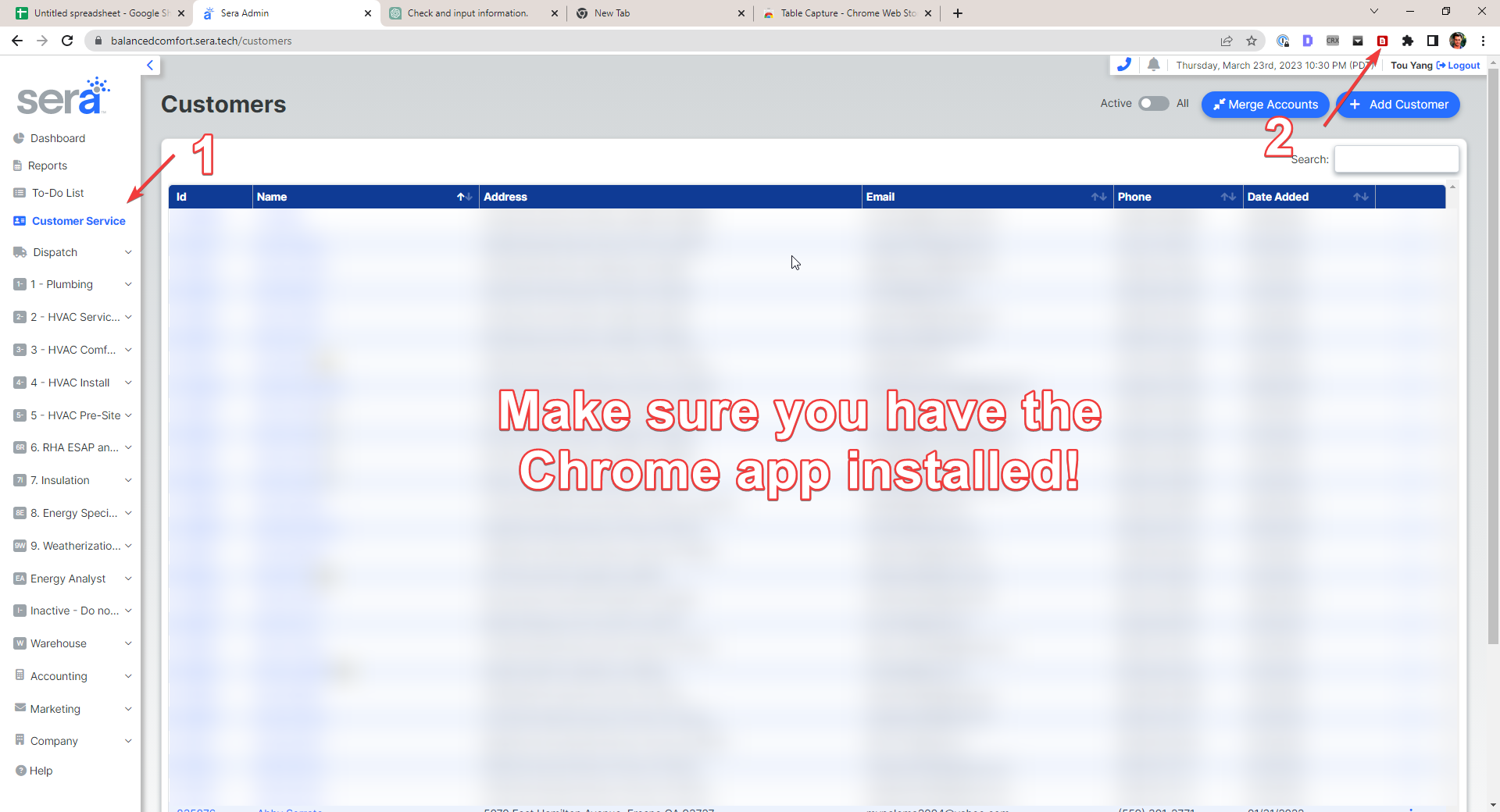
Make sure you have the chrome app installed already to start the next process!
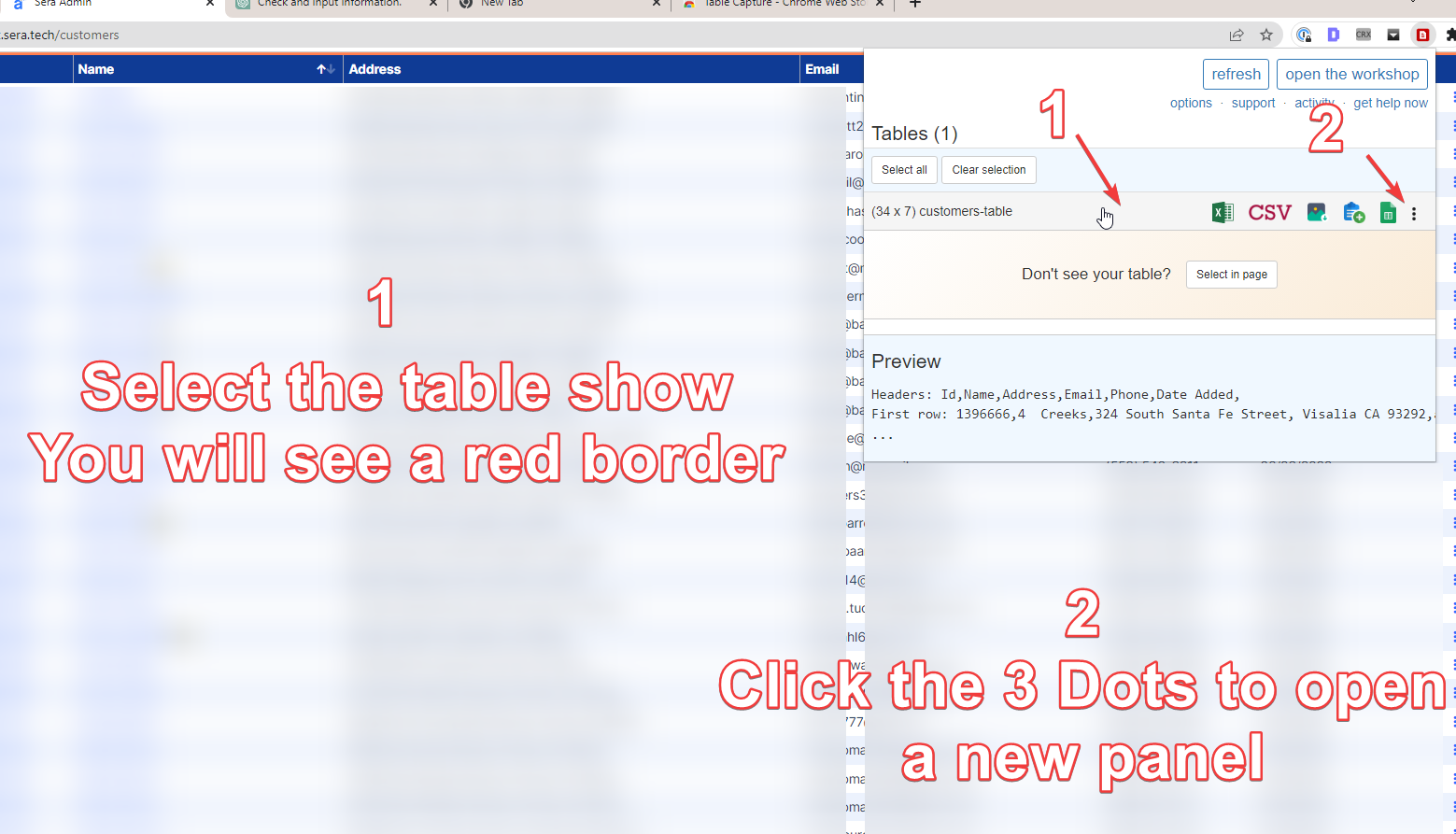
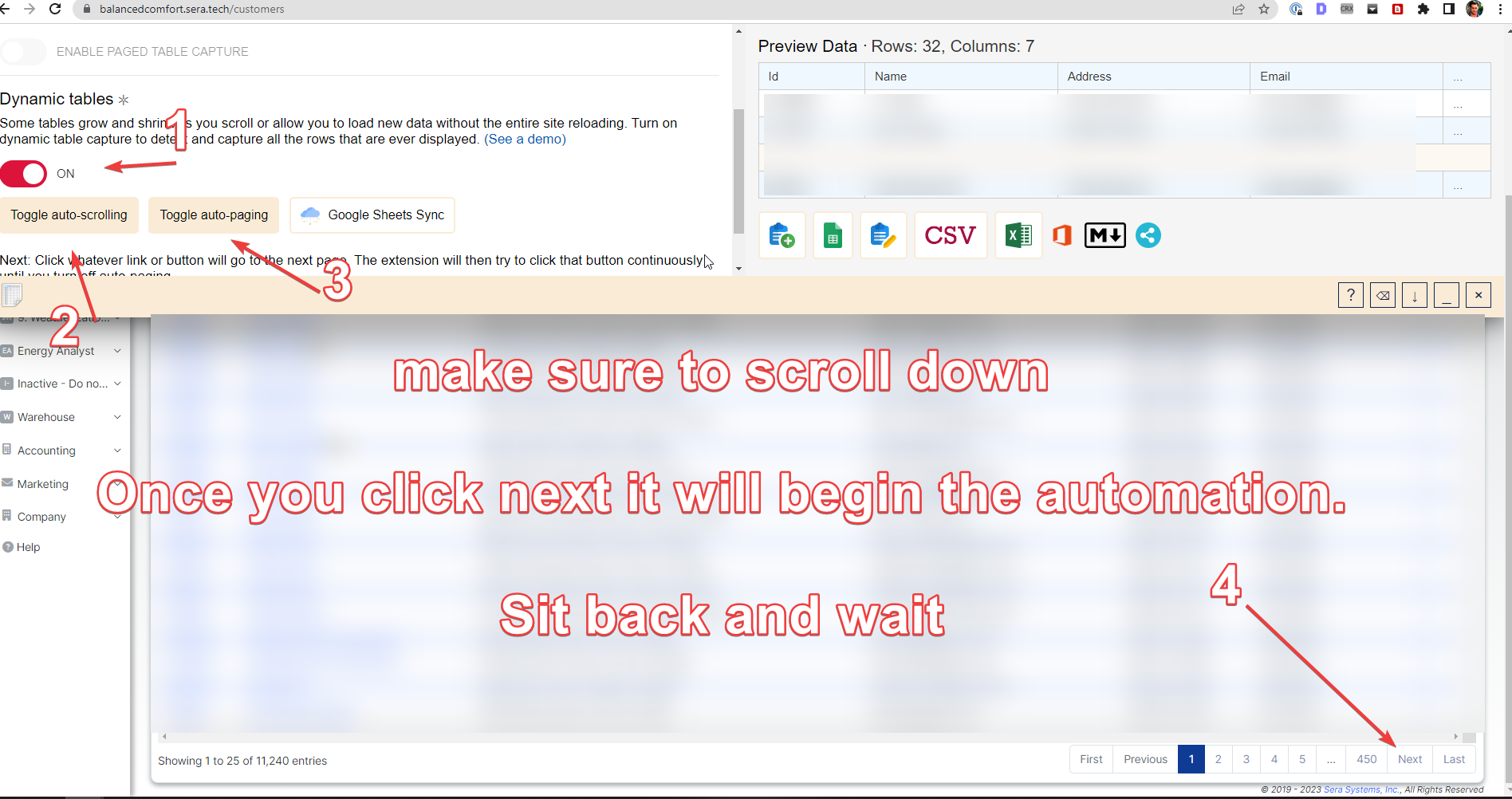
Make sure to select Dynamic tables and then the other options on the screen.
Once you press the pagination to "NEXT", the automation will begin gathering the data from your table. This will take time depending on your data.
Once finished click this icon to copy to your clipboard
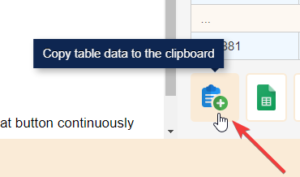
The final step of this process is to paste the data into Sheet1. Make sure to create 2 more columns in this sheet for final filtering.
We will create a filter because sheet1 has the full address which can cause problems when using the formula so we will clean it up into the 1st new column we created. The 2nd column will be if that address has a Membership tied to it.
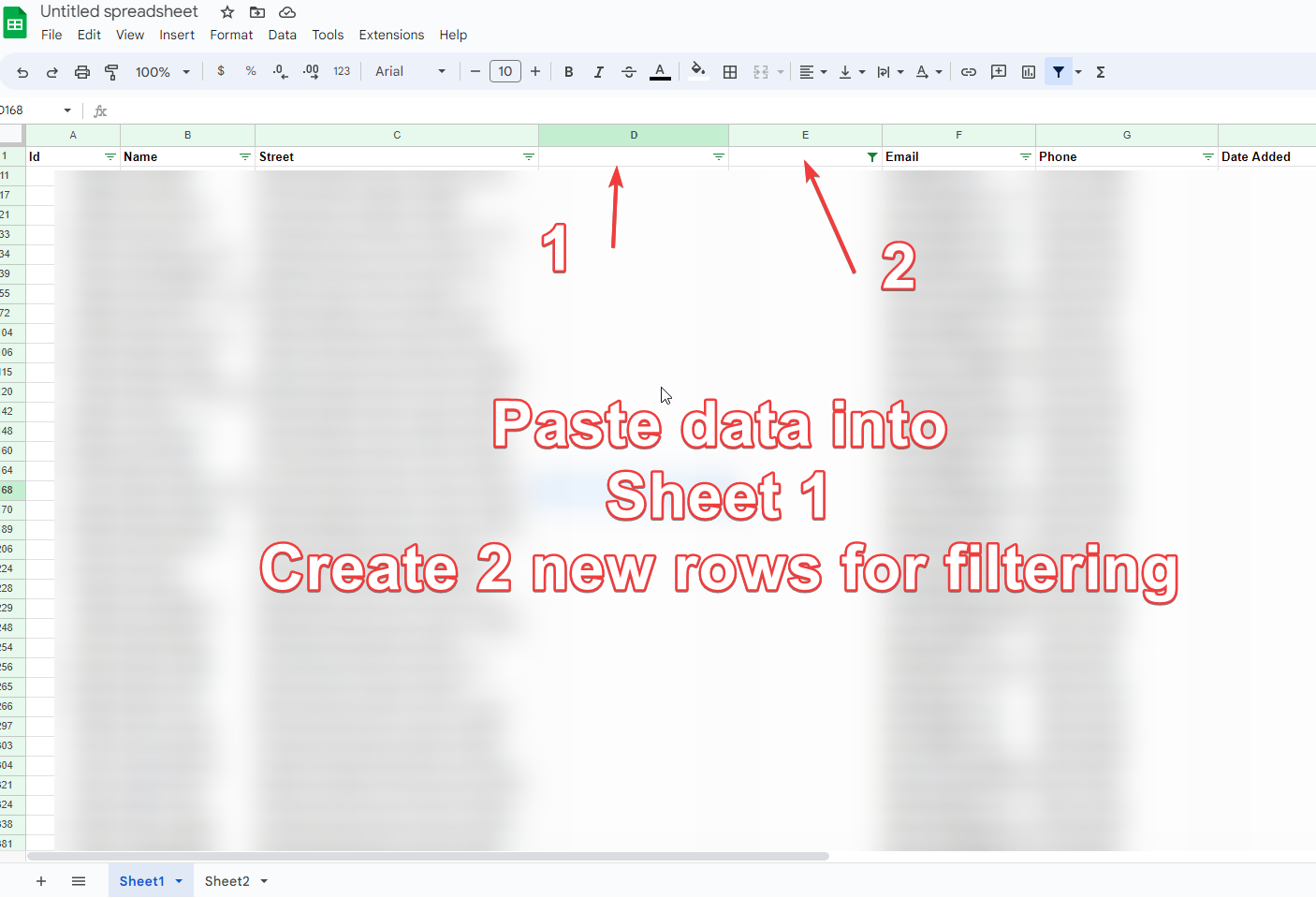
The Final Step: GOT FORMULA? ChatGPT?
For those who don't know formulas like me. I will make use of CHATGPT to create the formula for us!
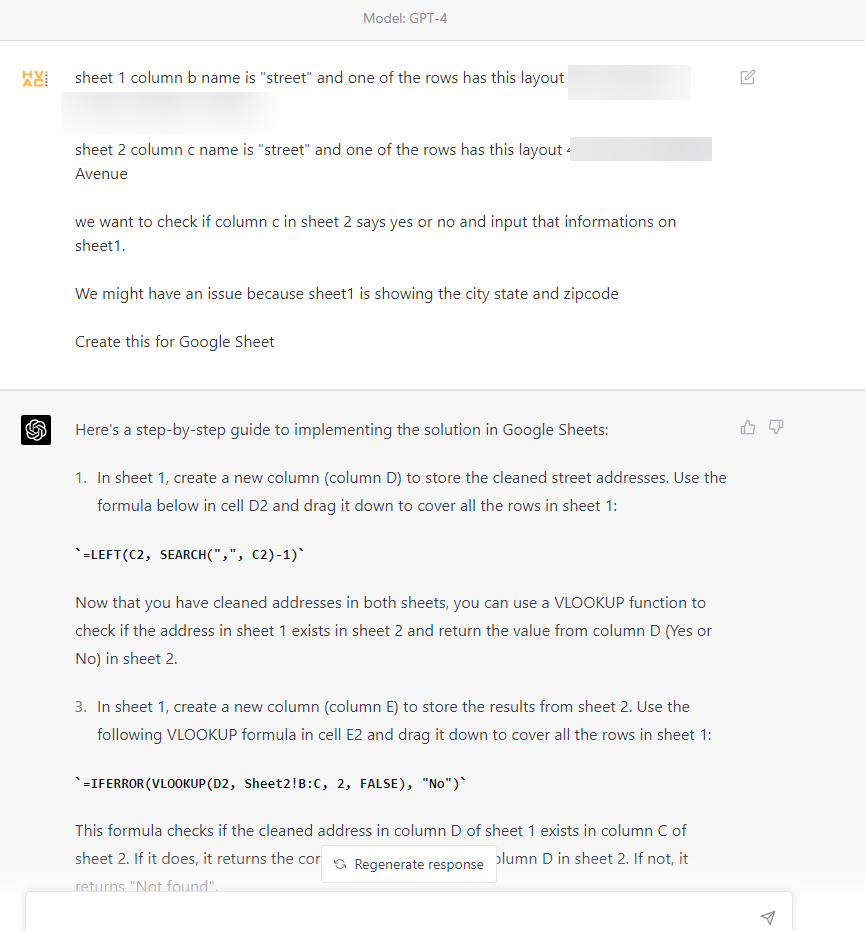
The final step is to input the formula into Sheet1 with with the 2 new columns you created.
"Sheet1 Column D" =LEFT(C2, SEARCH(",", C2)-1)
"Sheet1 Column E" =IFERROR(VLOOKUP(D2, Sheet2!B:C, 2, FALSE), "No")
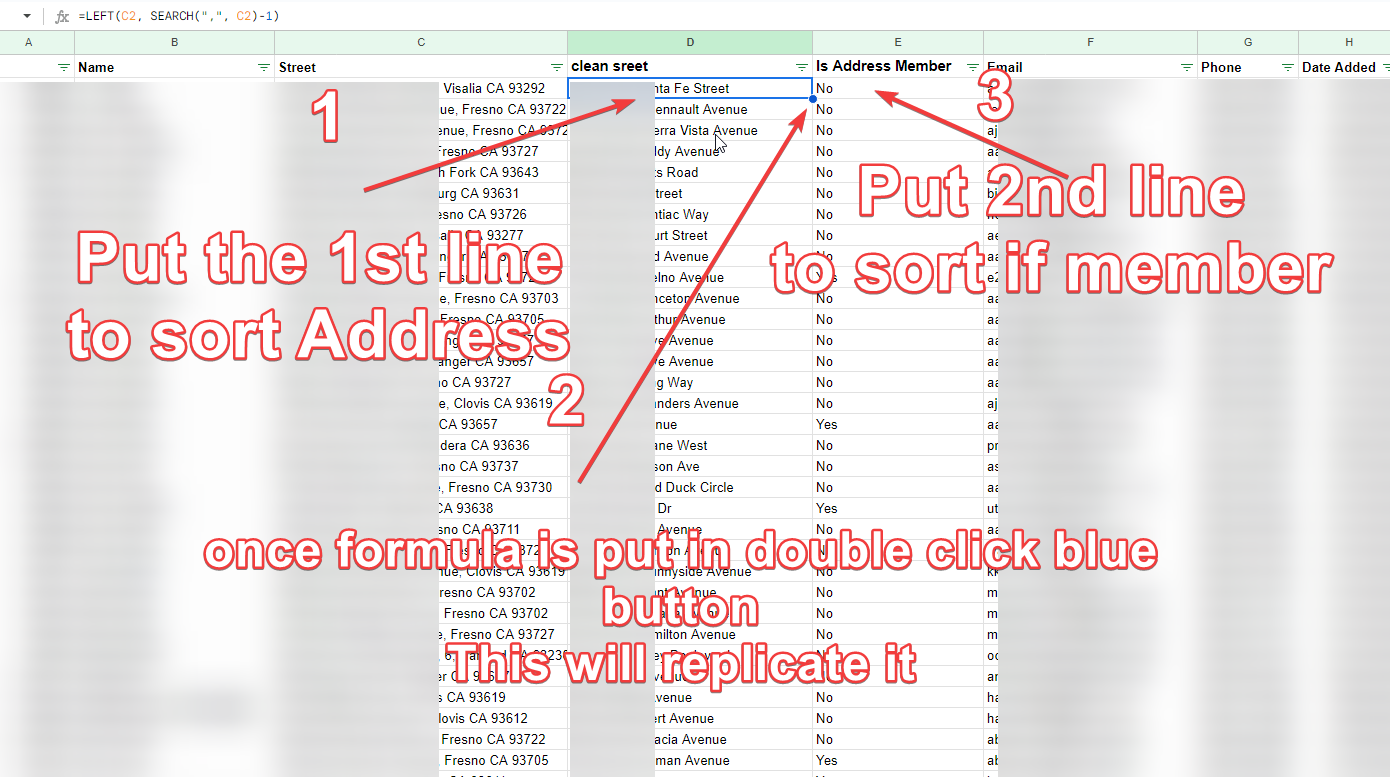
Make sure to double click the blue dot to replicate this formula downwards!
MAKE SURE TO REMOVE DUPLICATES
Final Steps: What are you going to do with that data?
From this point its really up to what you want to do with this information. We plan on using this for a marketing campaign and importing it into GoHighLevel. Stay tuned for my future updates!
I will post marketing strategies with this in GHL in my next few blog post! Keep an eye out =D
If you have any suggestions on what should be made feel free to message me on facebook!
